Step 11: Set up webhooks
Learn how to set up webhooks.
Digital River uses webhooks to notify the app when events occur. The following instructions explain how to register a client webhook endpoint to set up webhook integration between Salesforce and Digital River
To register the Client Webhook Endpoint:
Log in to the Digital River Dashboard.
Go to Webhooks and select Create webhook.
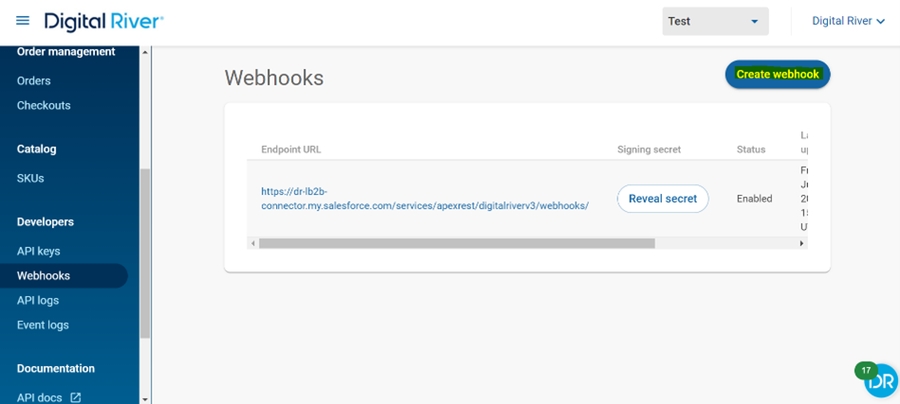
Set up the OAuth Integration and select OAuth as the authentication method.
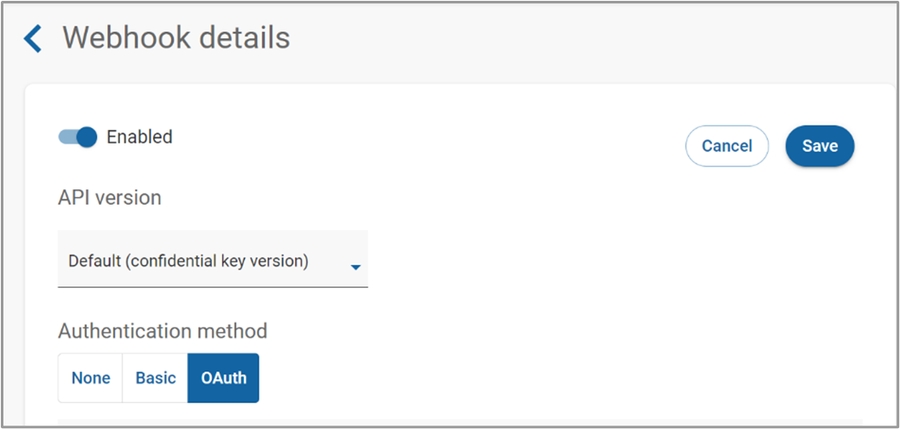
Complete the following fields:
Token Endpoint
https://<<SF_OAuth_Access_Token_Endpoint>
Endpoint URL
https://<<SF_My_Domain_Name>>/services/apexrest/digitalriverv3/webhooks/
Client ID
Client Id (Consumer Key) of the Connected App "Salesforce DigitalRiver Integration" which was created in the previous step
Client Secret
Client Secret of the Connected App "Salesforce DigitalRiver Integration"
Username
Integration User's username
Password
<<IntegrationUserPassword>><<IntegrationUserSecurityToken>>


Webhook event types
The Digital River Salesforce Lightning app supports the following out of the box (OOTB) webhook events:
order.acceptedorder.cancelledorder.completeorder.pending_paymentorder.review_openedorder.blockedorder.credit_memo.createdorder.invoice.createdorder.created
Ensure that all the supported Webhook events (Event types) that need to be sent to the configured Endpoint URL are selected (and saved) in the Event types section located in the Digital River Dashboard's webhook section.
Last updated