Configure the shipping address subflow
Learn how to configure the shipping address subflow.
Use this subflow to capture buyer information such as Bill To, Ship To, and Email.
Click Setup
 .
.Type
Flowsin the Quick Find field and click Flows.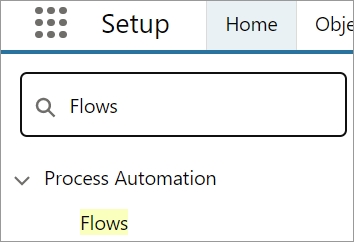
Scroll down and click Subflow - Shipping Address. The Flow Builder opens in a separate tab.
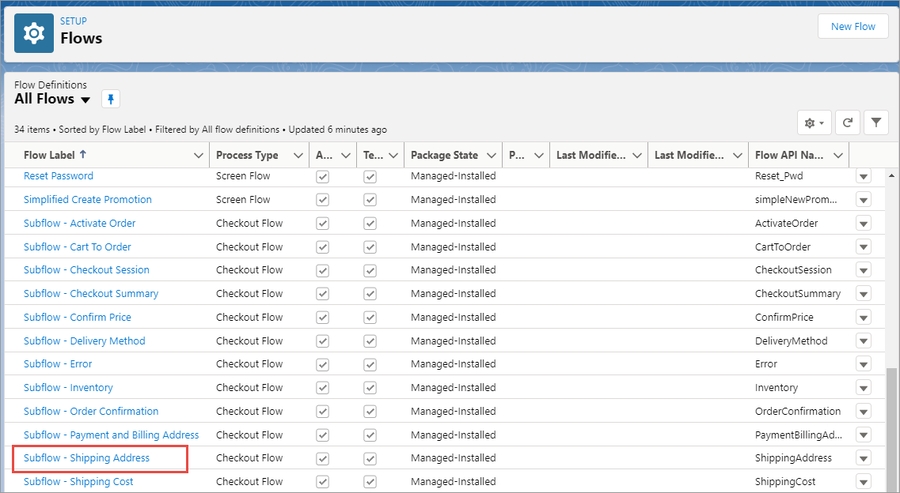
Drag the Action element from the left pane and drop it in the right pane.
 The New Action popup dialog appears.
The New Action popup dialog appears.
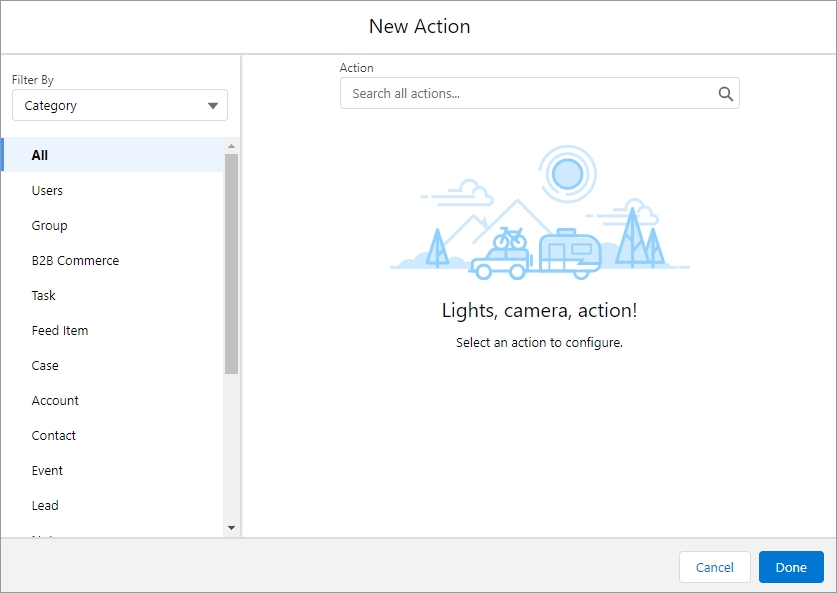
Select Type from the Filter By dropdown list and click Apex Action.
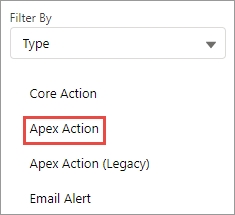
In the Search Apex actions field, type
digitalriverv3_DRB2B_ClearData, and click digitalriverv3_DRB2B_ClearData.Toggle cartIdList to Include, and enter the following values in the fields:
Label: Type
DR Clear Dataor any other name with no restrictions.API Name: Type
DR_Clear_Data.cartIdList: Type
{!cartId}.
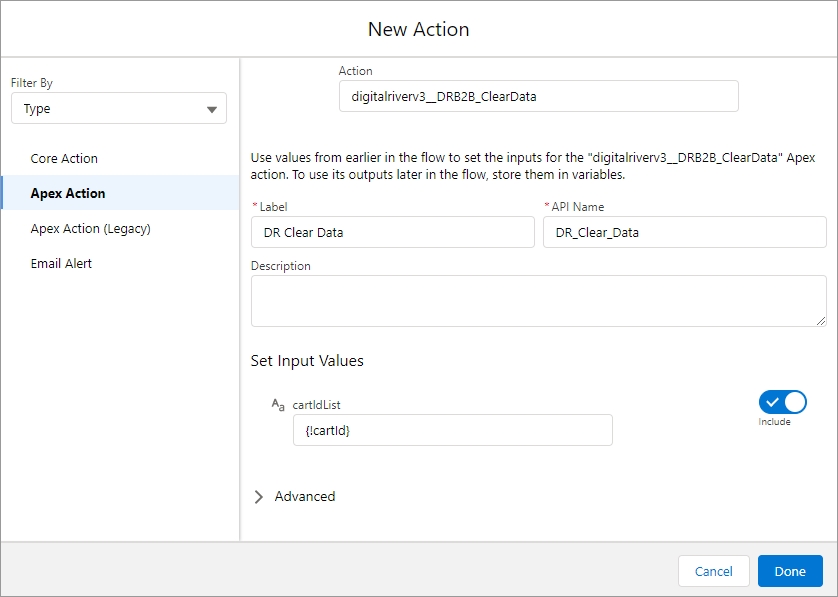
Click Done.
Drag the Apex Action DR Clear Data to the right of Screen Shipping Address Screen as shown below.
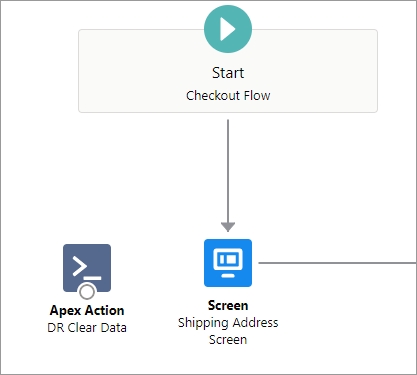
Click the link between Start Checkout Flow and Shipping Address Screen and press the Delete key on your keyboard.
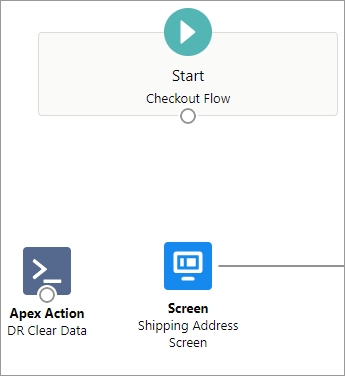
Click the circle below Start Checkout Flow and drag it to Apex Action DR Clear Data.

Click the circle below Apex Action DR Clear Data and drag it to Shipping Address Screen.
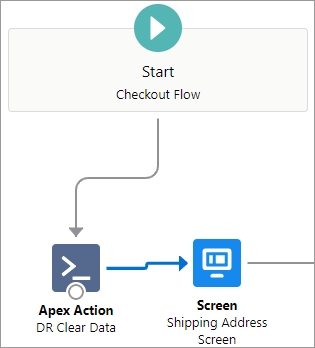
Last updated