Configure currency rates
Learn how to use Digital River as the currency rate provider.
You can configure Adobe Commerce to use Digital River as the currency service provider. With Digital River as the currency rate provider, populating all native Adobe Commerce rates, you can manually import the rates or schedule a more convenient time to import them.
Manually import currency rates
To manually import currency rates:
From the Adobe Commerce Admin Panel, select Stores > Currency Rates. The Currency Rates panel appears.
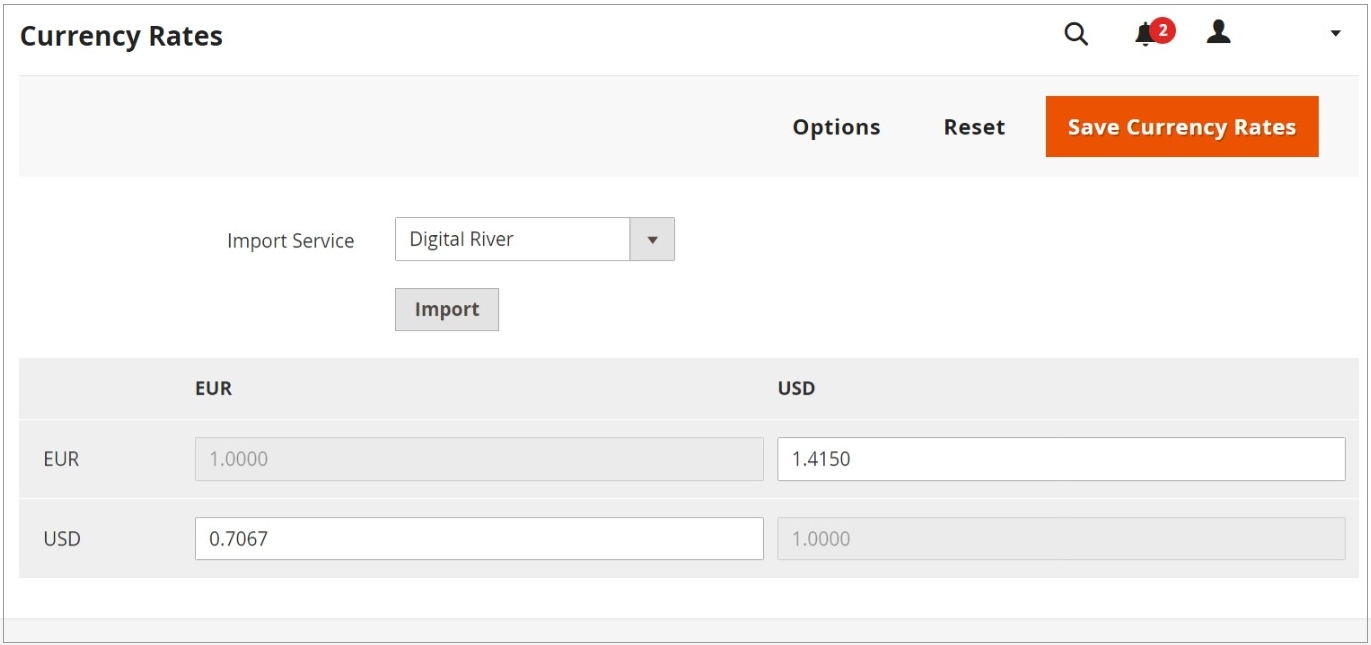
Select Digital River from the Import Service drop-down and click Import.
Click Save Currency Rates.
Schedule imports of currency rates
To schedule the currency rate import using the native scheduled import function:
From the Adobe Commerce Admin Panel, select Stores > Configuration > General > Currency Setup.
Click the section expand caret ( ^ ) in the Scheduled Import Settings section of the Currency Setup page. The Scheduled Import settings appear.
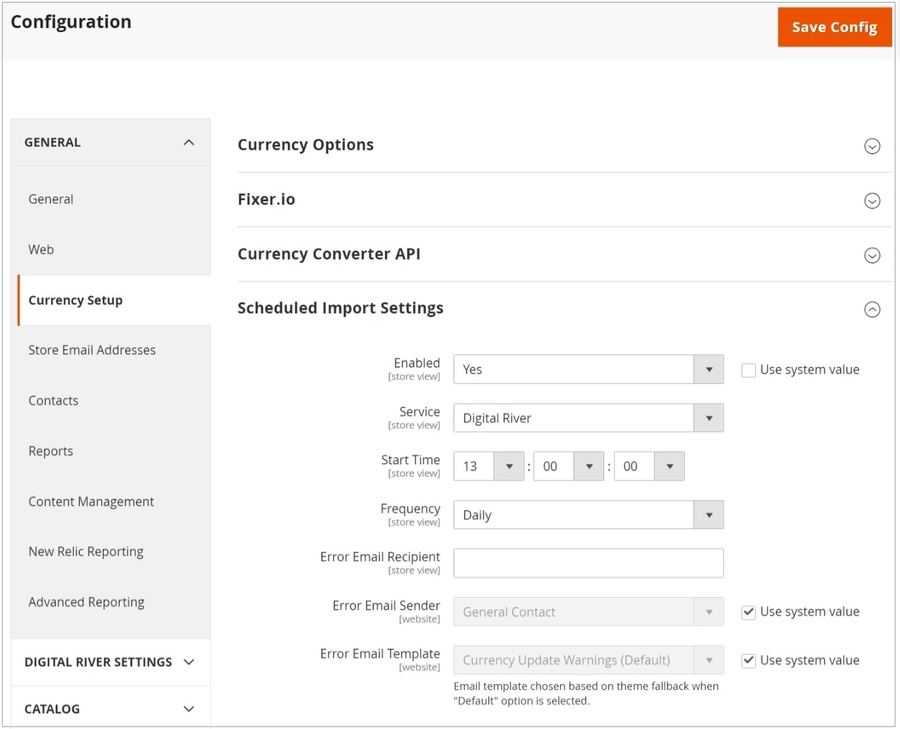
Set the following scheduled import settings:
Enabled
Store View
Specifies whether a scheduled import is enabled for currency rates.
Options: Yes or No.
Service
Store View
Specifies the service that provides the data for the scheduled import.
Default value: fixer.io
Start Time
Store View
Specifies the import start time by hour, minute, and second, based on a 24-hour clock.
Frequency
Store View
Determines how often the scheduled import takes place.
Options: Daily, Weekly, or Monthly.
Error Email Recipient
Store View
Identifies the email address of each person notified by email about scheduled import errors. For multiple recipients, separate each entry with a comma.
Error Email Sender
Website
Identifies the store contact that appears as the sender of the error email notification.
Default sender: General Contact.
Error Email Template
Website
Specifies the template used as the basis of the error email notification. Default template: Currency Update Warnings.
Click Save Config.
Last updated