Configuring taxes
Learn how to configure taxes settings.
The Digital River Extension is responsible for providing the end tax calculation for the shopper navigating the checkout. The extension supports both tax-inclusive and tax-exclusive pricing models and handles all remittance and tax liabilities to local governments globally. The transactional tax is not calculated until after the shopper confirms their billing and shipping address. Digital River does not support or allow the display of tax calculations that are not provided by Digital River. To ensure estimated tax and tax display is consistent throughout the pre-checkout pages, Digital River recommends the following configurations for tax, based on pricing models.
Tax settings
To ensure the correct display of taxes in all situations, configure your Magento tax settings as follows:
Select Stores, select Configuration, select Sales, and then click Tax.
In the Tax Classes section, update Tax Class for Shipping to Taxable Goods.

In the Shopping Cart Display Settings, keep the Display Full Tax Summary set to No.

Tax exclusive settings
To display tax exclusive values in your catalog, order summary, and checkout, configure your settings as follows:
Select Stores, select Configuration, select Sales, select Tax, and then click Calculation Settings.
Verify Catalog Prices is set to
Excluding Tax—this is the default setting.
On the same Tax page, click to expand the Price Display Settings section, the Shopping Cart Display Settings section, and the Orders, Invoices, Credit Memos Display Settings section. In each section, verify the following are also configured for
Excluding Tax—these are the default settings.
All prices in the catalog must be exclusive of tax.
Tax Inclusive settings
To display tax inclusive values in your catalog, order summary, and checkout, configure your settings as follows:
Select Stores, select Configuration, select Sales, select Tax, and then click Calculation Settings.

Click the Catalog Prices dropdown list and change the setting to
Including Tax.
On the same Tax page, click to expand the Price Display Settings section, the Shopping Cart Display Settings section, and the Orders, Invoices, Credit Memos Display Settings section. In each section, update the configuration to
Including Tax.
Understand estimated tax in cart
Adobe Commerce’s Estimated Tax cart feature obtains the tax amount from Digital River. For this to occur, make sure that you have provided all of the required information for the fields in the Magento Estimate Shipping and Tax module.
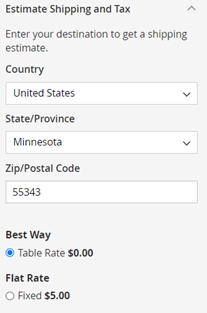
For more information about the Adobe Commerce tax settings and cart, refer to General Tax Settings and Shopping Cart in the Adobe Commerce User Guide.